Help Page
COURSE ENROLLMENT AND ACCOUNT MANAGEMENT
To create an account, simply click on the “Create New Account” button at the top right of the SME Trade Academy Homepage, next to the “Login” button. This will take you to a separate page, where you will be prompted to enter some information about yourself, as well as agree to our conditions of service and honor code. Once you have done so, your account will have been created, and you will be able to enroll on the courses of your choice.
To enroll on a course, simply click on the course Sign Up button. Your name will be entered as a participant for the next edition of that course, whose start date is displayed on the Course Start Page. You will receive a reminder e-mail three days before the start of the course. If you do not receive this e-mail within 1 day of the course start, please contact the ITC SME Trade Academy to confirm the status of your enrolment on the course.
Under the “Dashboard” heading at the right of your screen, click on “Profile.” Your profile information will appear on your screen. To edit this information, click on the “Customise this Page” button at the top right of your screen.
In order to take any course of the SME Trade Academy, built on the Moodle learning platform, we suggest the following technical requirements:
• System: Windows XP sp3, Vista sp2, Windows 7 sp1, Windows 8, 10 (or higher),or MacOS X.
• Hardware: 2 GB of RAM and higher for Vista and Windows 7.
• Software: Word processor (e.g. Works, Open Word, Word, Pages), Spreadsheet processor (e.g. Excel, Numbers, Open Excel), PDF-reader (e.g. Adobe Acrobat Reader).
• Browser: Most recent version of Google Chrome (recommended) or Safari.
• Internet connection: 500kbps and higher.
Note: JavaScript, pop-ups & cookies must be enabled.
All course lectures are developed with Articulate Storyline and the technical requirements to view them are:
HTML5
• Google Chrome (latest version, recommended browser) on Windows or Mac
• Safari 5.1 or later on Mac
• Mobile Safari in Apple iOS 5 or later on iPad/iPhone
• Apple iOS: Articulate Mobile Player in Apple iOS 5 or later on iPad
Accessibility
Section 508: Complies with applicable requirements - read more
• Conexión a Internet: 500kbps y superior.
Nota: JavaScript, pop-ups y cookies deben estar habilitados.
COURSES AND MODULES
COMMON TECHNICAL PROBLEMS & OTHER
You can contact the ITC E-Learning support team by clicking on the “Contact Us” button at the top of your screen, and specifying the type of your question. Your queries will be answered promptly. Please allow for longer response times during weekends.
If the web page gets stuck, try hitting the “Back” button on your web browser and refreshing the page. If the problem persists, try updating your web browser to a newer version.
Make sure you have updated your browser to the newest version. All ITC course videos are currently streamed from the website www.youtube.com. Alternatively, please refer to the PDF copies of each lecture, listed under the Resources tab of the respective course. Make sure that your computer is able to view videos from this website.
If you are experiencing issues, please read and follow the instructions below depending on the browser you’re using:
For Firefox: on the top bar, select the button at the far right (three horizontal lines), click on the question mark at the bottom and then select “About Firefox” (last option on the list). Firefox will check if it’s up to date. Then, please go to this webpage: http://www.mozilla.org/en-US/plugincheck/ There you can update the relevant plugins for your browser, which are critical.
For Chrome: At the far right end of the browser, click on the icon with horizontal lines and click on About Chrome. If the browser is not up to date, please download the latest version.
For Safari: Please make sure you have the latest version, and if not, download it from http://www.apple.com/support/mac-apps/safari/
We do not recommend using Internet Explorer for viewing the courses.
If necessary, please restart the Internet browser you are currently using. All ITC course videos are currently streamed from the website www.youtube.com. Alternatively, please refer to the PDF copies of each lecture, listed under the Resources tab of the respective course. Make sure that your computer is able to view videos from this website.
Yes, we provide offline copies of each lecture. Please open your course and look for the Resources tab, located under the lectures, where PDF copies of each lecture can be found.
There can be two reasons for this: either you haven't completed the whole lecture, or while going through it, you have skipped some slides. If it's not the case, it might be a server response issue, which is causing the delayed marking of the tick boxes. Try to go through the lecture again or simply wait a few minutes and then refresh the website.